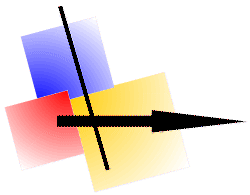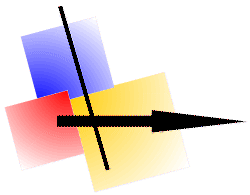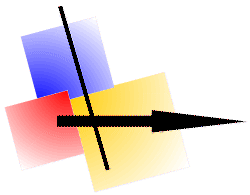 |
Effects |
If you want to use the effect functions, please switch on the show of the effects-menu in the menu Settings at first.

In the Hardcopy menu the menu Effects is available then.

In this menu very different forms are put to your disposal.
The show in these menues follows to the actual settings.
There are thousands of combinations available for the adjustment of the effects.
This description can give you only a short overview unfortunately.
A selection of forms are displayed to you in the menu Effect Settings... for a better assessment.
Before you select the menu Effect Settings... ,
you should load an image into Hardcopy for a better assessment of the settings.

- Fill color from, in the following example light blue.
- Number of steps, in the left image 6 steps were selected and in the right image 256 steps were selected.
- Fill color to, in the following example dark blue.


- Filling forms, there are effects of stripes from left to right and rectangles and different conic forms available.


- Foreground color, in the following example red.
- Foreground effect, monochrome, transparent, or different line effects.


- Filling effects,
- like transparent, in the following example left,
- like transparent runny colors, in the following example right,
- or runny colors, like the examples 3, 4, 6.


- Margin color, in the preceding example black.
- Margin effects, either transparent or monochrome line, different line types (only with width 1).
- Margin width, in the following examples 1.


- Inner effect, light color (only with squares and rectangles), in the following examples light grey.
- Inner effect, dark color, in following examples dark grey.
- Inner effekt, in the following examples inset left, raised right.
- Inner effect, width.


- Outer effect light color, in following examples light grey.
- Outer effect dark color, in following examples dark grey.
- Outer effect, in following examples inset left, raised right.
- Outer effect, width.


This setting performs with all forms.

- Shadow, color, in the following example dark grey.
- Shadow, position horizontal.
- Shadow, position vertical.


- Standard, please click on this button, if you want to use the standard settings.
- The buttons with city names put further settings to your disposal.
- The city names were selected arbitrarily, following example shows the setting of "Berlin" to you.

- You can overwrite the city names with your own settings.
After you have specified your desired settings, click on the button appropriate [S] to store these settings.
Also you can overwrite a city name with an own term,
in the preceding example was used "Aufzählung" instead of "Frankfurt".
- Raster size; if you paint with one of the effects, the size is aligned at this raster.
- Insert text automatically.
From this you have the possibility, to insert the text, which you did take about the menu "Edit" --> "Insert text", automatically into the effect.
This setting was used for the enumeration characters with the text ":#:".
If you want to paint with several same effects (for example for enumeration),
please use the specified icon contained in the tool bar.

Last update: 10/23/2016 11:29:06